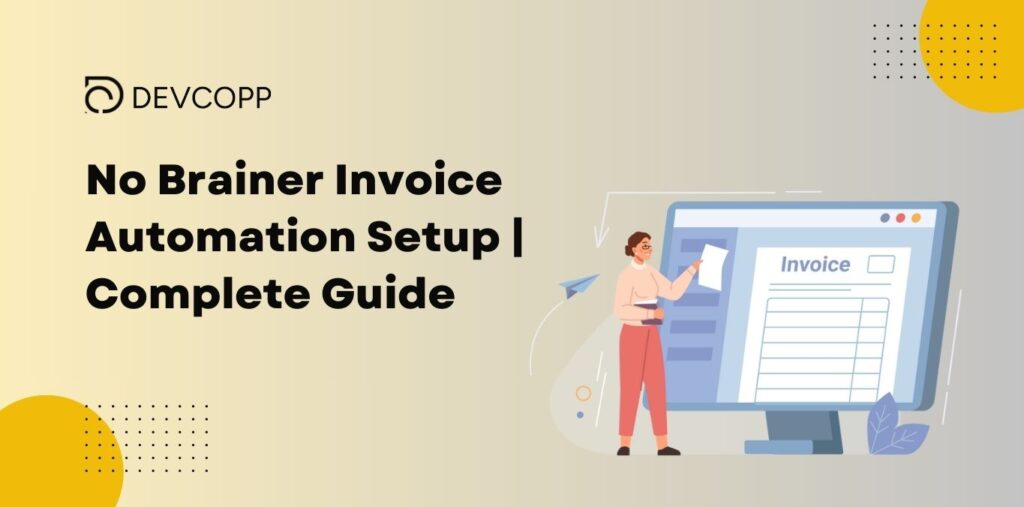
Are you a driven e-commerce entrepreneur or a dedicated service provider?
Download: FREE “No Brainer Invoice Automation Setup | Complete Guide”
If you’re reading this, we bet you’re all too familiar with those tedious, repetitive administrative tasks that just gobble up your time. And let’s be honest, these tasks can be a real drag, pulling you away from the exciting parts of your business – like driving those sales numbers up and growing your empire!
But hey, we’ve got some great news!
Inside Scoop: What’s Waiting for You
- Tailored Strategies: No one-size-fits-all here. We’re talking about customized accounting system, invoice processing solution, accounts payable automation, ERP system, and many more, that will streamline and supercharge your operations.
- Step-by-Step Guide: We’ll walk you through setting up a system to process invoices that’ll do the heavy lifting for you, like:
- Organize database for invoice management
- Creating an invoice processing flowchart
- Creating an invoice template using FREE tools
- Entering invoice data on your invoice template in PDF
- Setting up invoice processing automation
- Sending Invoice in PDF format to your client using automation
- Softwares Used: Don’t worry, we’ve got the tech part covered too. We’ll break down the softwares that we used. Spoiler alert: they’re user-friendly and FREE!
- Invoice Automation FAQs: Got questions? Of course, you do! We’ve put together some FAQs to tackle the common head-scratchers about diving into creating your own invoice processing system and other management system.
By the end of this guide, you’ll be a pro at automating your invoice process, getting an idea to create payment processing and other processing workflows, and the best part? It won’t cost you a penny! Let’s Dive Deeper!
14 Benefits of Automated Invoice Processing
Are you still grappling with manual invoicing processes? It’s time to switch gears and embrace invoice automation. This isn’t just a shift in how you handle invoices; automated invoice processing is a business must step to reduce processing costs and focus on generating sales.
Think increased accuracy, time savings, better cash flow… and that’s just the start!
Let’s dive into the top 15 benefits that could revolutionize your operations:
| Benefit | Description |
| Enhanced Accuracy | Reduces human errors, ensuring precision in every invoice. |
| Time Savings | Frees up hours for strategic activities and speed up invoicing, away from manual processing. |
| Improved Cash Flow | Faster invoice processing leads to invoice payments, enhancing cash flow. |
| Cost Reduction | Saves expenses related to paper, postage, and processing invoices manually. |
| Real-time Tracking | Allows tracking of invoices in real-time for efficient invoice processing and better financial management. |
| Easier Audit Compliance | Use of software simplifies audits with digital trails and organized records. |
| Better Relationships | Automated invoice processing improves relationships with vendors and customers through prompt and accurate record-keeping. |
| Streamlined Workflow | Automated invoicing workflows give you seamless operation management. |
| Data Security | Whether an invoice management or another business system, this enhances security of your financial data with robust automated systems. |
| Scalability | Automated invoice management supports business growth with the ability to handle increasing invoice volumes. |
| Enhanced Reporting | Provides advanced reporting for informed decision-making. |
| Reduced Late Payments | Automated reminders help in maintaining timely invoice payments. |
| Customization and Flexibility | Offers tailored and accurate invoicing to meet specific business needs. |
| Stress Reduction | Alleviates stress associated with manual invoicing processes. |
Adopting and use of software to automate invoices is not just about keeping up with technology; it’s about taking a strategic step towards more efficient, secure, and cost-effective business operations. The benefits extend beyond the finance department, positively impacting your entire organization.
So, why wait? Create your own invoice automation and watch your business transform!
Tailored Strategies to Improve Invoice Management and Operations
No two businesses are the same, and neither should be their approach to invoice management. It’s time to craft a strategy that fits your business as snugly as a well-tailored suit.
Let’s explore how you can personalize invoice automation to align perfectly with your unique business needs:
- Assess Your Specific Needs: Start by analyzing your current invoicing process. This step is crucial for understanding what you need from an automated system and time it takes to process certain business activities. Identify the bottlenecks, pain points, and areas needing improvement, including:
- Invoice line item tables
- Invoice data capturing
- Invoice Approval
- Processing a single invoice at a time
- Processing vendor invoices
- Record-keeping
- Invoice follow-ups
- Choose Customizable Software: Opt for a tool that can adapt to your business’s specific requirements, not the other way around. Select software that offers customization options, such as:
- Creation of custom fields for extensive data management
- Software designed to personalized reporting features
- Integration capabilities with other tools
- An adaptable user interface
- Integrate With Existing Systems: Seamless integration with your current accounting, CRM, and other business systems is vital. Ensure that your chosen automation solution can easily sync with these platforms for a unified workflow. Here are things you should consider:
- API Integration: Look for software with robust API integration capabilities, allowing invoice matching for seamless data exchange between different systems.
- Webhooks Usage: Choose solutions that offer webhook functionality for real-time updates and interactions with other applications.
- Data Sync Accuracy: Ensure automating invoice data accurately synchronize across platforms, maintaining consistency and reliability of information.
- Custom Integration Options: Consider tools that allow for custom integrations to tailor the system specifically to your business’s unique workflows and processes.
- Compatibility with Multiple Platforms: Opt for solutions that are compatible with a wide range of platforms, especially those already in use within your business, like different CRM or accounting software.
- User Access Control: The ability to control user access within the integration, ensuring data security and proper workflow management.
- Minimal Downtime During Integration: Look for a tool that ensures minimal downtime or disruption to your business operations during the integration process.
- Support for Custom Data Fields: The software should support custom data fields from your existing systems for a more tailored and comprehensive data integration.
- Automated Data Transfer and Updates: Automated features for data transfer and updates between systems, reducing manual work and the risk of human error.
- Automate Step-by-Step: Begin by automating the most time-consuming tasks. Gradually expand to other areas as you become more comfortable with the system.
- Train Your Team: Ensure that your team is well-trained to use the new system. Proper training leads to more efficient use of the automated tools and minimizes errors.
- Set Up Custom Workflows: Design workflows that mirror your business processes. This could mean setting up automatic payment approvals, custom invoice fields, or specific routing rules.
- Regularly Review and Adjust: Regularly assess the effectiveness of your automation strategy. Be prepared to tweak and adjust to keep it aligned with changing business needs.
- Focus on Customer Experience: Customize your automated invoicing work to enhance customer experience. This could include personalized invoice layouts, clear communication, and easy payment options.
- Leverage Data for Insights: Use the data from your automated system to gain insights into your invoicing process. Analyze trends, track performance, and make data-driven decisions for continuous improvement.
Alternative Free Tools to Automate Invoice
Yep, you read that right. FREE!
While there are dedicated software solutions specifically for invoice processing, in this guide, we focus on tools that can automate your invoicing process by sending invoices in PDF format – without costing you a penny, but will deliver value beyond measure.
Let’s dive into these free tools that promise to enhance your invoicing efficiency:
1. ClickUp
More than just a project management tool, ClickUp, at free cost, offers versatile features that can be adapted for invoice automation solution, keeping your financial documents as organized as your projects.
This software transcends the usual confines of traditional invoicing tools, bringing with it a suite of features designed to inject precision and a personalized touch into every aspect of your invoicing process.
Let’s journey together into the core of ClickUp’s capabilities and discover how it can propel your invoice management to unparalleled levels:
- Custom Fields for Personalized Invoicing: With ClickUp, you have the power to tailor every invoice to your specific needs. Whether it’s adding unique invoice elements, detailed service descriptions, or specific client details, the custom fields option allows you to infuse each invoice with a level of detail and personalization that speaks volumes about your business’s professionalism and attention to detail.
- Internal Automation: ClickUp’s internal automation features revolutionize mundane tasks. Automate routine invoice activities, like setting triggers for invoices, updating statuses, and setting reminders. This software helps streamline your workflow, freeing you to focus on more strategic tasks.
- Webhooks for Real-Time Integration: With ClickUp’s webhook capabilities, you can implement an automated invoice processing system that stays in perfect sync with other business tools. These webhooks facilitate real-time communication between ClickUp and other applications, ensuring seamless interconnectivity and response across your entire operational ecosystem.
- Seamless App Integrations: ClickUp’s strength lies in its ability to seamlessly mesh with your existing tech stack. Whether creating an automated workflow that routes to your accounting software or CRM when invoice arrives, ClickUp ensures a harmonious workflow, tying together all stages of the invoicing process.
2. Make.com (formerly Integromat)
Automate your workflow like a pro. Make.com enables you to integrate various tools into a single view, creating a seamless flow from invoice creation to sending.
Let’s explore the core features that establish Make.com as a pivotal tool for automating your business operations, including invoicing and the entire accounts payable process.
- Intuitive Visual Workflow Designer: Make.com’s standout feature is its visual workflow designer, which allows you to create and visualize complex automation workflows with ease. This intuitive interface lets you seamlessly connect various invoicing tools and apps, crafting a streamlined invoicing process tailored to your specific needs.
- Extensive App Integrations: The power of Make.com lies in its vast library of app integrations. Connect your invoicing tools with CRM systems, accounting software, email platforms, and more. This extensive connectivity ensures that data flows effortlessly across all your business tools, maintaining consistency and accuracy in your invoicing process.
- Customizable Automation Scenarios: Tailor your workflow automation with Make.com’s customizable scenarios. Whether it’s triggering invoice creation upon a new sale, sending automated follow-ups for payments, or syncing invoice data with other systems, Make.com’s flexible automation scenarios adapt to your unique business requirements.
- Real-Time Data Operations: Make.com enables real-time operations, ensuring immediate updates and actions in your invoicing process. This feature ensures that your workflow responds instantly to new data, keeping your invoicing cycle swift and responsive.
- Webhooks for Advanced Integration: Leverage webhooks in Make.com for advanced integration capabilities. Webhooks allow for real-time communication between Make.com and your other apps, triggering instant actions and updates, further enhancing the automation and efficiency of your invoicing process.
- Easy-to-Use Interface: Despite its powerful features, Make.com remains user-friendly. Its interface is designed for ease of use, allowing both beginners and advanced users to create and manage workflows without a steep learning curve. It is indeed a definitive automation software for your business.
3. PDF Generators
When it comes to choosing PDF generators, two tools stand out from the crowd for their unique features and unbeatable price tag: Eledo and Craft My PDF. These aren’t your average PDF creators; they’re powerful tools equipped with advanced API integrations, and the best part – they’re absolutely free.
Let’s delve into what setsEledo and Craft My PDF apart in the realm of PDF generation:
- Eledo – Shines with its easy-to-use interface and advanced capabilities. It’s more than just a PDF generator; it’s a comprehensive solution that smoothly fits into your existing workflows through its effective API. From automated invoice generation to crafting custom reports, Eledo makes these tasks simple and efficient, without any cost to you. This accessibility makes it a top choice for businesses of any size aiming to improve their document processes on a budget.
- Craft My PDF – Takes document customization to a whole new level. This tool empowers you to design and automate PDFs that are not only functional but also visually compelling. With its standout API integration, Craft My PDF effortlessly connects with your databases, turning simple data into professionally styled PDFs. It’s the perfect tool for businesses looking to create branded documents like invoices or reports. And with no price tag, Craft My PDF is an excellent choice for businesses focusing on enhancing their document workflows while being mindful of costs.
Step-by-Step Guide to Automate Your Invoice Processing
Are you ready to transform the way you handle your invoices?
In this guide, we dive into practical and easy-to-implement strategies to automate your invoicing tasks. We understand that efficiency in business shouldn’t always come with a hefty price tag.
Whether you’re a small business owner, a freelancer, or part of a larger organization, this guide is packed with insights and step-by-step instructions that make invoice automation accessible and achievable
Step 1: Organize Your Database Invoicing Information
Start by getting your house in order. Gather and organize all your invoicing data – from client details to payment terms. This step is crucial as it lays the foundation for a smooth automation process. Think of it as creating a clean and clear roadmap for your invoices to follow.
You can use any database or CRM, such as HubSpot, PipeDrive, or Monday.com, that has the capability to integrate with other platforms. For this purpose, we are using ClickUp due to its comprehensive integration and data management capabilities.
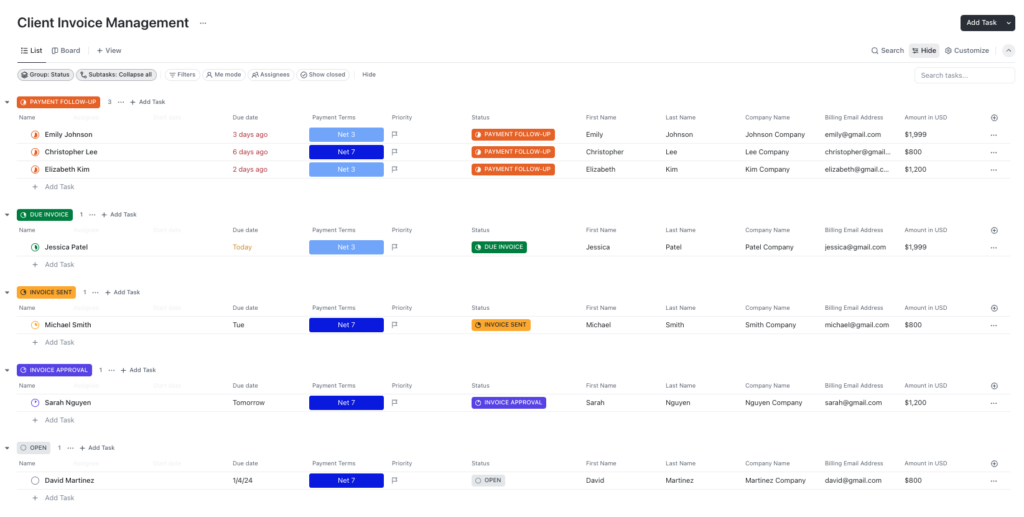
Step 2: Identifying Triggers and Filters
With your invoicing data neatly organized, the next step is identifying triggers and filters to create a smart automation flow. This involves setting specific triggers and conditions/filters that dictate how and when each part of your invoicing process advances to the next step.
- Triggers serve as the starting points for your automation, dictating when and how each part of your invoicing process should begin. Here are sample triggers:
- New sale is recorded
- Invoice Due Date Arrives
- 3 Days After Invoice Due Date
- Payment Received
- Filters/Criteria play a complementary role, helping to refine the process by specifying criteria that determine whether an action should be taken. Here are sample filters/criteria:
- Client Type
- Transaction Value
- Service category
- Invoice Status
- Frequency of Purchase
- Contract Terms
This ensure that the automation responds only to relevant data or events, enhancing the efficiency and accuracy of your invoicing system.
Step 3: Create a Flow Chart of Your Invoicing Process
Visualization is key. Map out your current invoicing process using a flow chart. This visual representation will help you identify any bottlenecks or inefficiencies and give you a clear picture of what your automated process should look like.
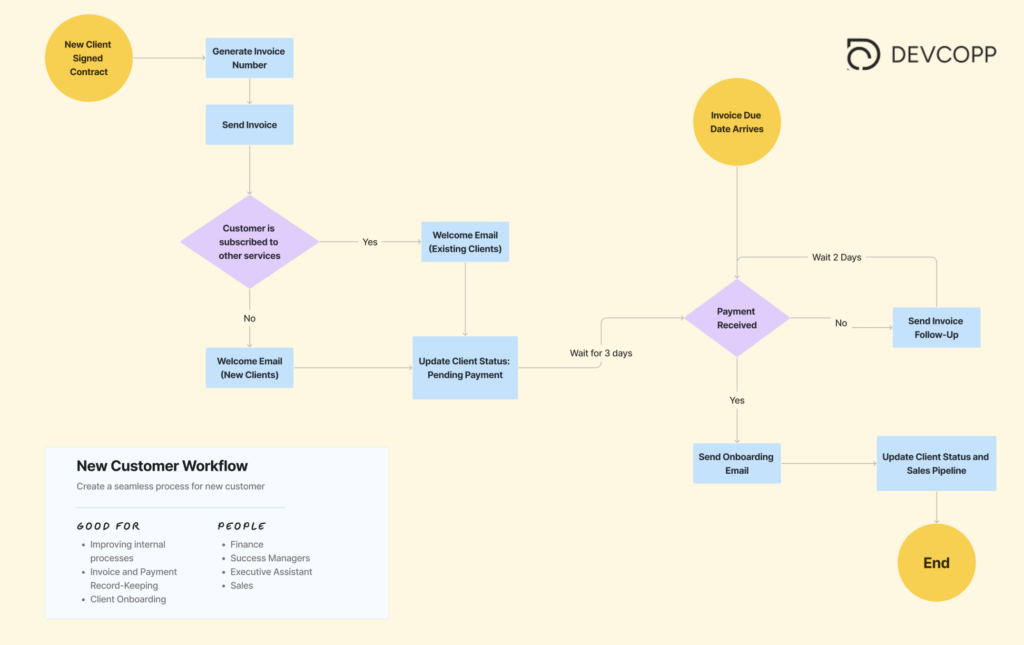
Step 4: Craft an Invoice Template
Uniformity brings professionalism.
Craft a standardized invoice template that not only mirrors your brand’s identity but also aligns with your specific business requirements. This template will become the foundational blueprint for all your future invoices, guaranteeing consistent presentation and significantly reducing the time spent on formatting for each new invoice.
Utilizing tools like Craft My PDF or Eledo, you have the flexibility to design a bespoke PDF template and seamlessly incorporate essential variables for invoice details, streamlining your billing process.
Step 5: Select Your Automation Tool
Select the right automation tool, like Make.com, to be your ally.
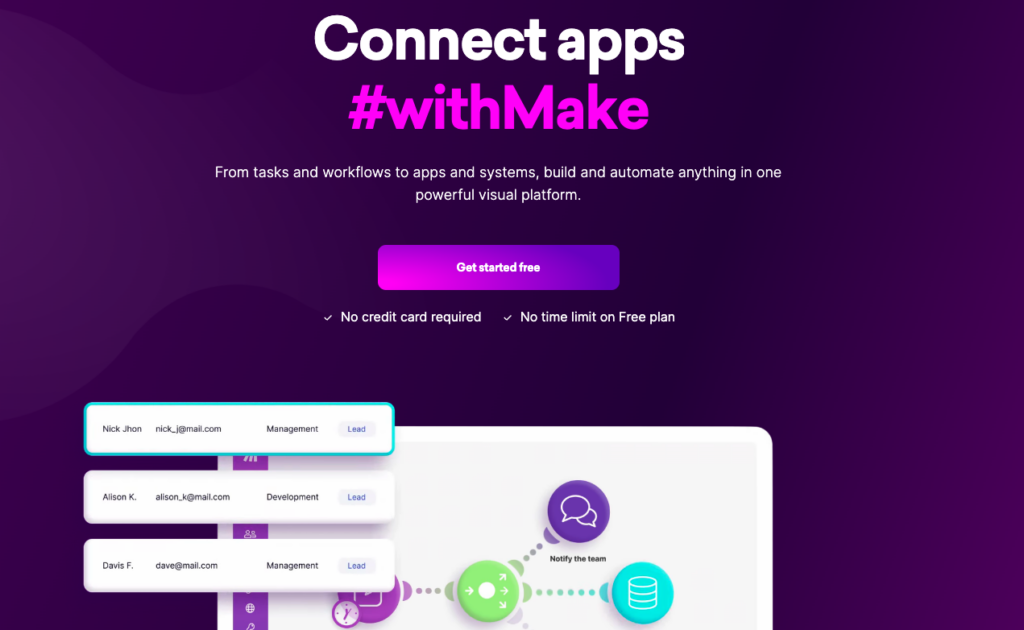
With many free tools available, choose the one that best fits your business needs. Focus on key features like how well it integrates with other systems, its ease of use, and the customization options it offers. This tool, especially one as versatile as Make.com, will become the driving force behind your automated invoicing process
Step 6: Set Up Your Automation
Now, bring your tool to life. Set up your automation by feeding your organized data and invoice template into the tool. Configure the settings to match your invoicing flow chart, ensuring that each step of the process is automated according to your plan.
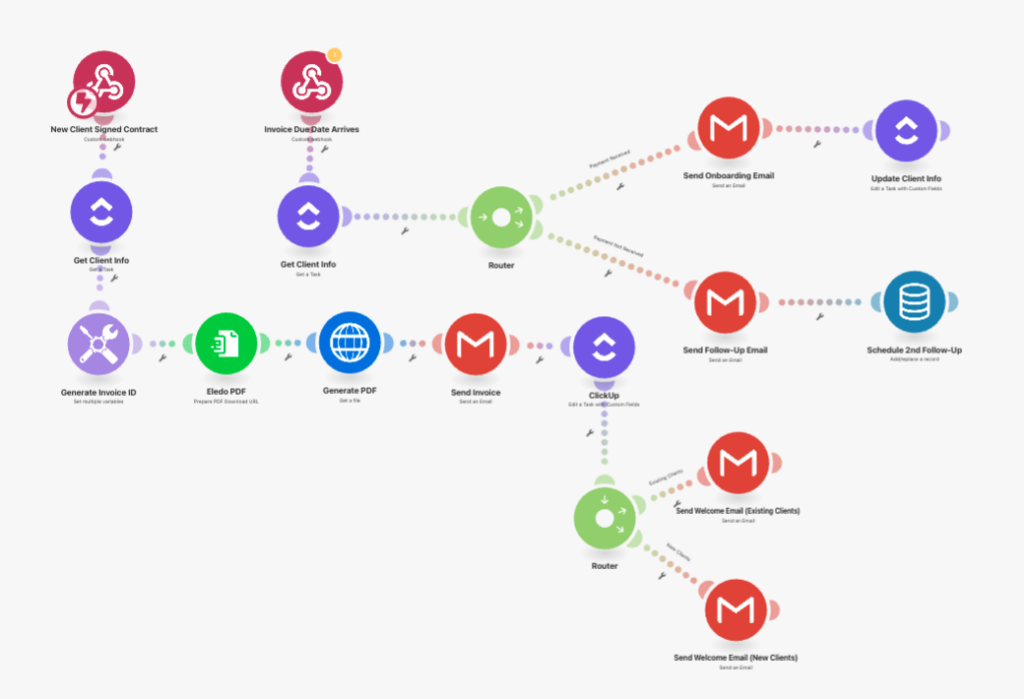
Keep in mind, this is simply a snapshot of what your automation setup could look like with Make.com.
To fully harness its potential, you’ll need to craft unique scenarios for various triggers, tailoring them to different workflows. By thoughtfully connecting each element, your automation setup becomes not just a tool, but a powerhouse of efficiency.
Planning your automation correctly is the key to unlocking a streamlined, effective workflow.
Need More Help?
Get a 3 Hour Strategic Call at 99$ + Automation Template
Step 7: Test Your Automation
Before going live, test your automation. Run a few trial invoices through the system to ensure everything flows smoothly and accurately. This step is crucial to iron out any kinks and guarantee that your automation works exactly as intended.
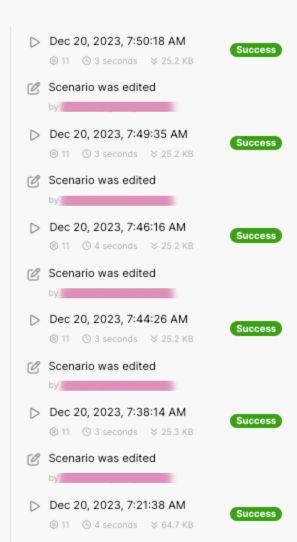
Step 8: Publish and Monitor
It’s showtime! Publish your automated invoicing system. But the work doesn’t stop here – keep an eye on the process, especially in the early stages. Monitoring allows you to make quick adjustments if needed and ensures the system is functioning optimally.
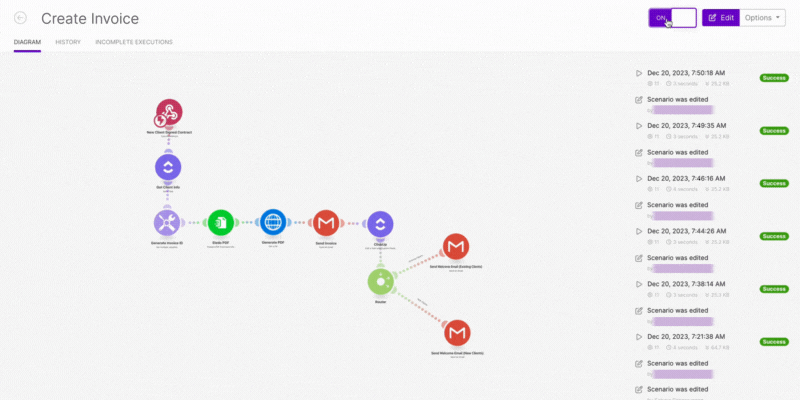
Invoice Automation FAQs
Still got questions? No problem! Let’s dive into some common questions to give you the clarity and confidence to make automation work for you.
Can Invoice Automation Integrate with My Current Accounting Software?
Absolutely! Most modern invoice automation tools are designed to integrate seamlessly with various accounting software. This means data can flow between your invoicing system and accounting software without manual intervention, ensuring consistency and saving time.
How Customizable Are Automated Invoices?
You’ll be surprised at the level of customization available! From adding your brand logo and colors to tailoring invoice fields to suit your specific business needs, automated invoices can be as unique as your business. This customization helps in maintaining brand consistency and addressing specific billing requirements.
Will Invoice Automation Work for Recurring Billing?
Yes, it works like a charm. Automated invoicing systems are perfect for handling recurring billing. They can be set up to generate and send invoices at regular intervals, ensuring that your regular billing is timely and consistent, without the need for manual input each cycle.
Can I Set Up Automatic Payment Reminders?
Definitely! One of the key benefits of invoice automation is the ability to set up automatic reminders. These reminders can nudge your clients about upcoming or overdue payments, helping to reduce late payments and keeping cash flow steady.
Is It Hard to Create an Invoice Automation System?
Not at all! With user-friendly platforms available today, setting up an invoice automation system is straightforward. Many tools offer drag-and-drop interfaces and easy-to-follow guides, making the setup process accessible even for those who are not tech-savvy.
Can I Automate the Accounts Payable System?
Yes, you can. Automation isn’t just for invoicing; it can be applied to the entire accounts payable process. This means automating invoice receipt, approval, payment processing, and even reconciliation, bringing efficiency and accuracy to your entire payable system.
Does DevCopp Offer Consultation Services?
Indeed, we do. DevCopp offers consultation services to help you navigate the world of automation. We can guide you in choosing the right tools, setting up your system, and optimizing it to suit your unique business processes.
Conclusion
And there you have it! With this complete guide to No-Brainer Invoice Automation, you’re all set to transform the way you handle invoicing – making it less of a chore and more of a strategic advantage.
By following these strategies, you may find yourself inspired to automate other systems too, freeing up more time to focus on driving sales and growing your business.
Need More Help?
Get a 3 Hour Strategic Call at 99$ + Automation Template or take advantage of our flexible support packages for additional support.